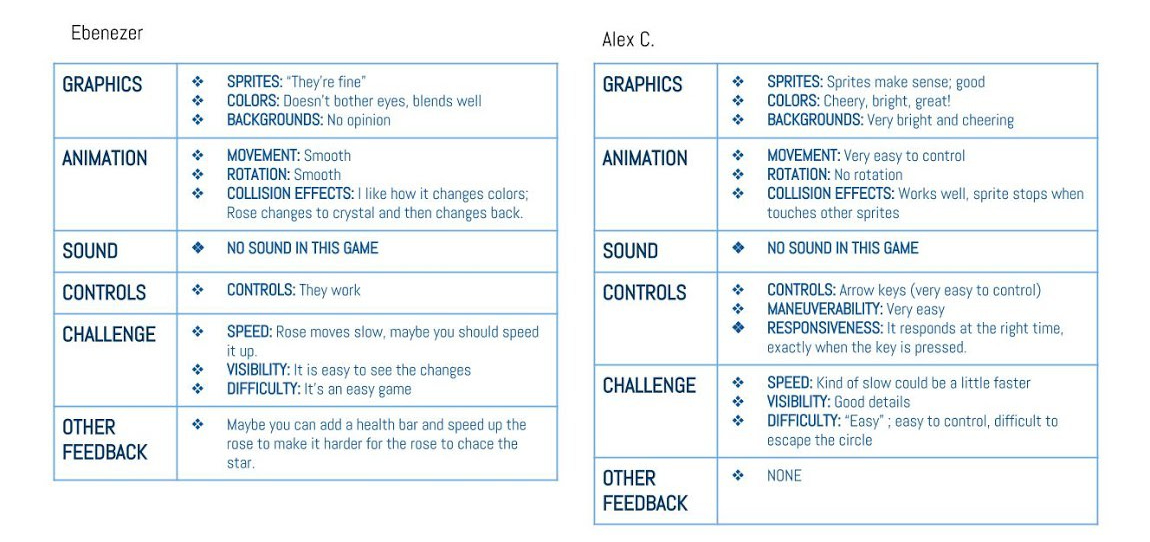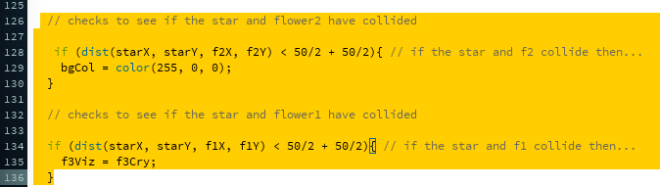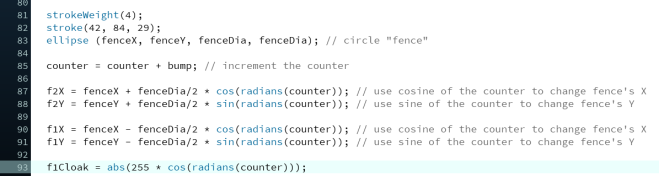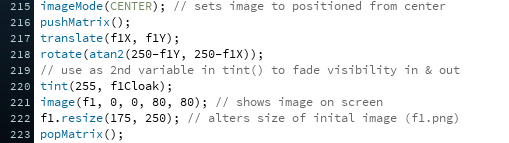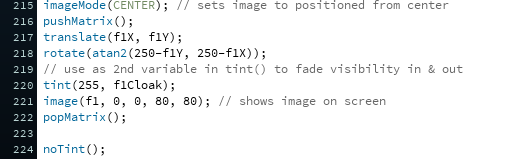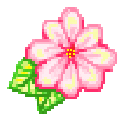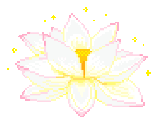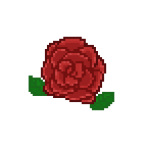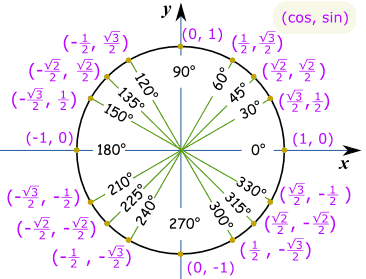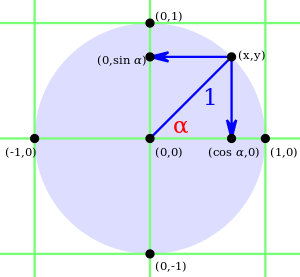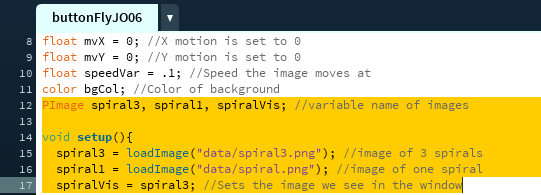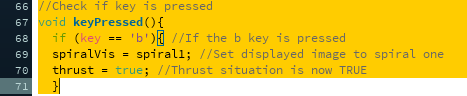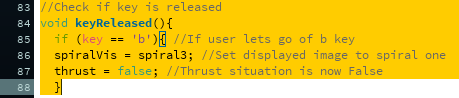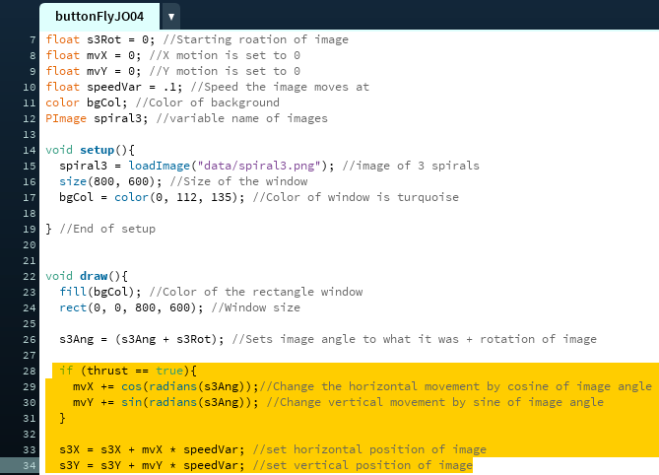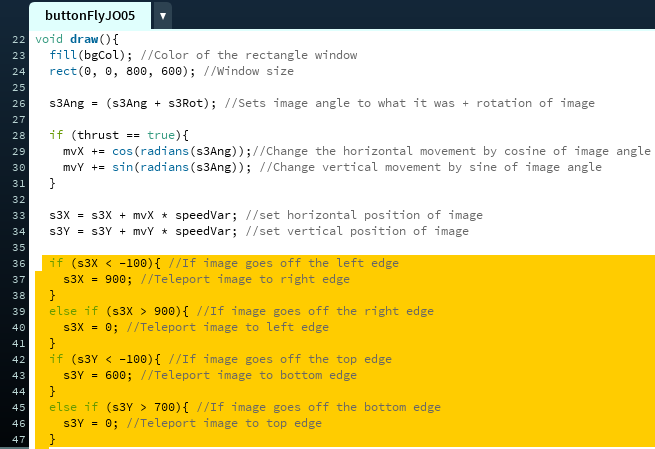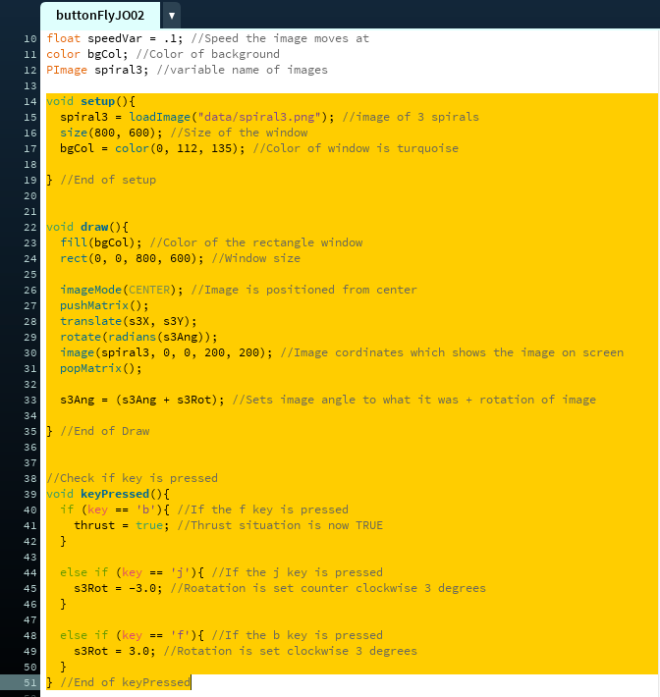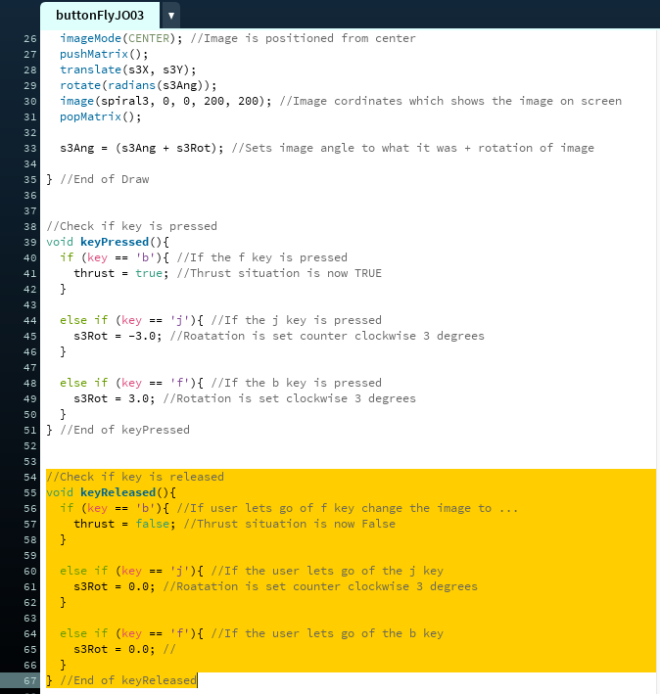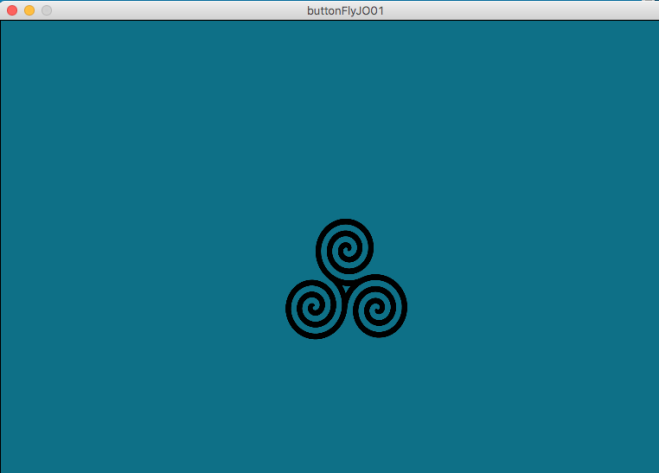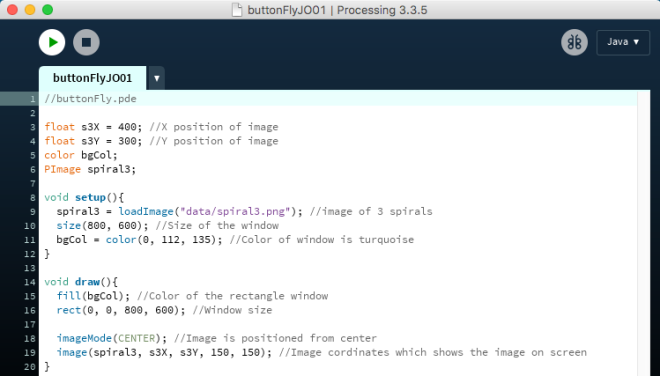Check out Aziza’s deliver blog post here!
I am extremely proud of this game that Aziza and I worked on. We took our time and both had the chance to input both of our ideas in this game. The programming was kind of hard but at the same time, it was easy enough for the both of us.
My partner Aziza and I had worked on the code together equally. We would suggest, plan out, and then put our thoughts and ideas into actions. Most of the time in class when we were working on the project, we exchanged ideas and often changed them because of the sake of time. I am grateful that I was able to have a partner who is determined and willing spend days trying to understand something. It was honestly a great experience to work with someone who had a clear idea and how to go about it.
What was most challenging for us was trying to code a star into processing by using the star() function on their website. (click here).
The star function was very complicated because we didn’t understand half of the things that were in the function. We tried to figure it out honestly but we resulted in starting our game all over and using our buttonFly programs as a outline for final collision program. We also decided to just use an image of a star because it was something we both knew how to do and it only took a day for it to work. Whereas we were still trying to figure out the star function for almost a week.
For the future of this game, we would love to have sound effects, a portal leading to the winning screen of the game, an actual start and ending game screen, and adding a health bar for the star to make it a more enjoyable game.